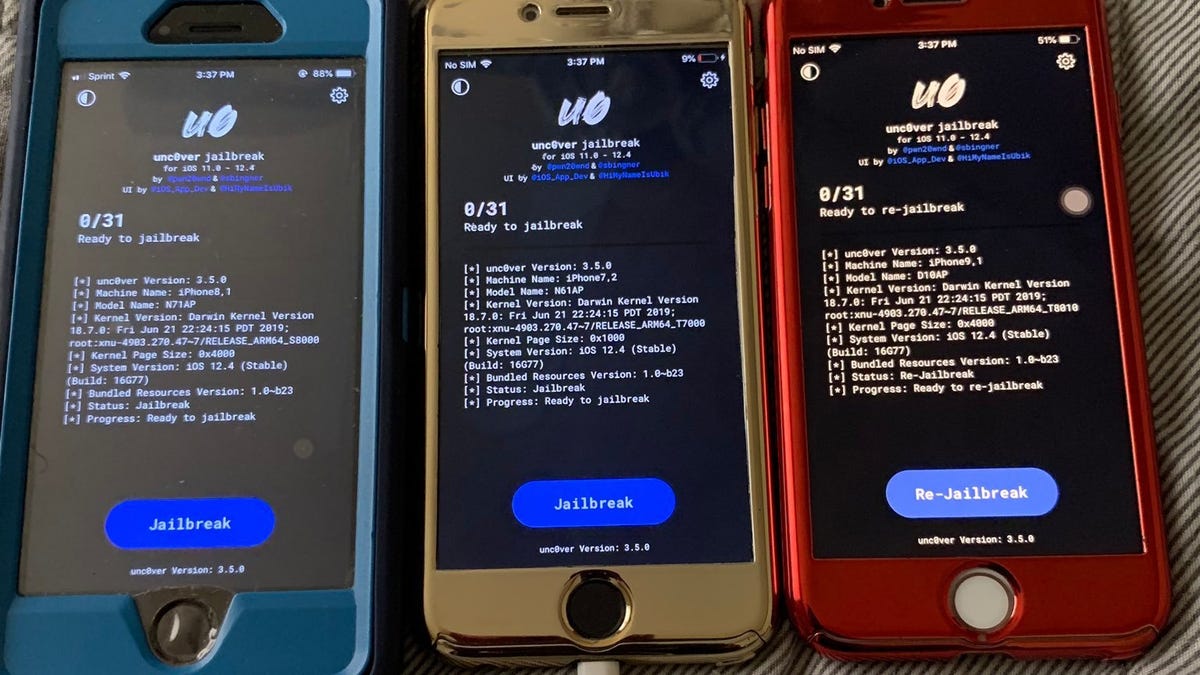
There are more than 2.2 million apps
in the Apple Store, but the Apple Store doesn’t approve a lot of
third-party apps for one reason or another. The only way of installing
these third-party apps on your device is to jailbreak it. Jailbreaking
a device gives you the possibility of installing an OS of your choice.
You can also use a jailbroken device to install apps from APK files
instead of having to download content from the Apple Store.
Jailbreaking your iPhone or iPod
Touch opens up new possibilities in terms of customization and gives you
more freedom. Jailbreaking a device is a complex process, but it will
help you get more out of your iPhone or iPod Touch.
Please note: As the iPad has moved away from iOS with iPadOS,
the following techniques for iOS 13 are unlikely to work on an iPad
running iPadOS. If you have an older iPad though, then you’ll still be
able to jailbreak older versions of iOS on the iPad — just not any iPad
running iPadOS.
What is jailbreaking?
To jailbreak your iPhone means you are freeing it from the
limitations imposed by Apple. Freeing a device means that it can install
applications from outside Apple’s iTunes
App Store and you can fiddle with previously restricted aspects of an
iOS device. Jailbreaking can also help you unlock your iPhone to make it
available on other carriers. However, it’s also worth noting that Apple warns against jailbreaking your iPhone or any other iOS device.
Once you finish jailbreaking your iPhone, you can check out our picks for the best iPhone apps and games.
Backing up your precious data
When it comes to jailbreaking a device, it’s always best to back it up first. You can back up your iPhone
wirelessly with iCloud, and iTunes should automatically back up your
device every time you plug it in. If you’re running Mac OS Catalina or
newer, you can back up your iPhone directly to your Mac via Finder. Be
sure to run a backup of your device before beginning the jailbreak
process so that all your music, apps, movies, and everything in between
are successfully stored on your computer or in the cloud. That way, once
you complete the jailbreak process, you can run a restore and get
everything back. Just make sure you’ve synced your device recently.
Running a sync in iTunes will back up your device by default.
Starting the jailbreak process
In order to start the jailbreak process, you need to first update
your device to the latest version of iOS. In this case, it’ll be iOS 13.
You can use iTunes to manage your update, or use the more convenient
over-the-air (OTA) update your device offers you (Settings > General > Software Update).
Once you plug in your device to your iTunes, it will prompt you to
download and run the iOS update for your device. If you haven’t already
updated to the latest version of iTunes, then you should do that as well. If you are on a newer Mac and no longer have iTunes,
you can update your iPhone through Finder. If your device is not
jailbroken, then you will update to iOS 13 without any problems. If your
device is jailbroken, iOS will fail to complete the update and go into
recovery mode. Don’t panic! Simply let iTunes or Finder run a recovery with the latest version of iOS. Once completed, the device will have been reset to factory settings.
In either case, do not sync your device just yet. Instead, quickly
set up your device with Wi-Fi, your Apple ID, and everything else it
prompts. You can also skip these for now and get back to them later.
Make sure you get to the home screen before continuing.
For iOS 13 and newer

device you want jailbroken. Just to be safe, reboot your device.
iOS 13, so it’s fitting that it’s the method Pangu recommends. As such,
we’ll quickly walk you through installing it.
- Download Hexxa Plus on your device. Make sure to access that link from your iOS device, as it won’t work on a PC or MacBook.
- Tap Allow > Download to download it to your iOS 13 device profile. Then head to Settings > Profile Downloaded and tap the downloaded link. You may need to confirm your device’s passcode before continuing.
- Once the Hexxa Plus app is installed, you’re free to install a repo
too. Pangu recommends Cydia, and to download it, open your Hexxa Plus
app and tap Get Repos. - Scroll to the App Managers Repo List and tap it, then copy the “http://ios.cyrepo.tk/” address.
- Re-open your Hexxa Plus app and tap Extract Repo. Then paste the copied address and tap Ok to extract the Cydia repo.
- Tap the Download button, then hit Allow > Go to settings > Profile Downloaded > Install. Once you’ve entered your passcode to authorize it, you’ll just need to tap Install > Done.
Now that’s installed you can use it to download other jailbreak apps or install another marketplace.
Other jailbreaking methods are available from Pangu 8’s page, and if you need to jailbreak an older version of iOS, there are pages for iOS 12.4, iOS 12, iOS 11.4.1, or even older.
Restoring your device from iTunes or Finder
Once you’ve completed the actual jailbreak process, it’s important
you take the time to restore all your precious data back onto your iOS
device. If you haven’t jailbroken your device before, you may not need
to do this as your device will have carried over all your data in the
jailbreak process. If you have jailbroken your device before, then this
will be necessary as you’ll have to do a recovery to get your device to
update.
Simply plug your iPhone, iPad, or iPod Touch back into your computer,
and iTunes or Finder will do the rest. By the time your restore is
finished, your apps, music, photos, and precious data should all be back
where they belong.
Do a victory dance!
Congratulations! You’ve done it. You have successfully completed the
jailbreak and restore process for your iOS device. Be sure to run Cydia
and check out all the amazing new apps and tools you can use.
Jailbreaking your iOS device is easier than ever, and if you’re an
advanced user, it can be a lot of fun to unleash the true potential of
your iPhone or iPad. Despite what Apple claims about the risks of jailbreaking, it’s an option you should consider to get the most out of your iOS device.
via Blogger https://ift.tt/32oPUAD

Leave a comment